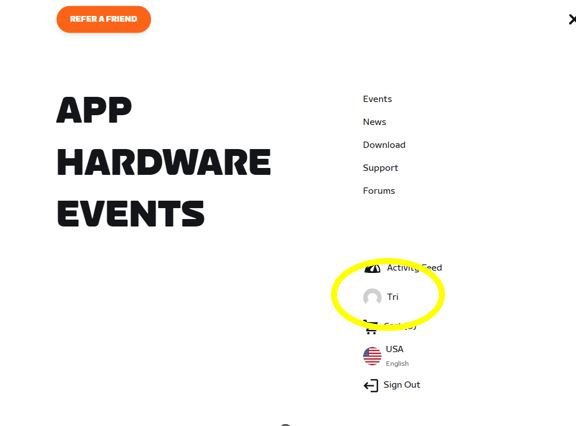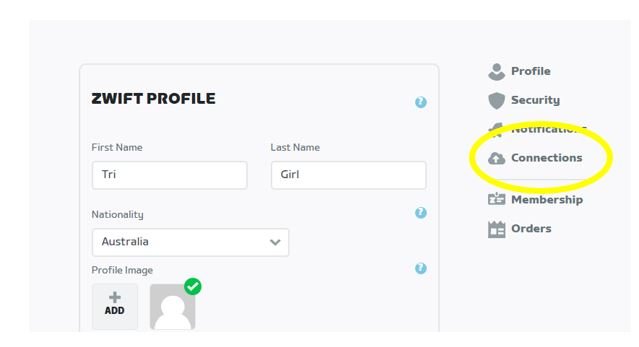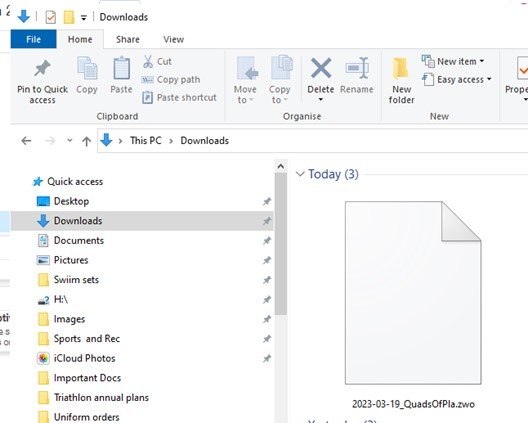Scroll down for the printable PDF on how to download a training peaks session to Zwift
HOW TO DOWNLOAD A TRAINING PEAKS WORKOUT TO ZWIFT
Unfortunately, ZWIFT and Training peaks don’t automatically talk to each other.
You need to give ZWIFT a helping hand by downloading the training peaks files. Its pretty easy once you get into the swing of it.
First you need to ensure your ZWIFT and TRAINING PEAKS is linked. If you have already done this, please skip to down to HOW TO DOWNLOAD A TRAINING PEAKS WORKOUT TO ZWIFT
HOW TO SYNC ZWIFT TO TRAINING PEAKS
Log into ZWIFT.COM on a desktop computer, you can not do this in the app.
Please ensure you are logging into the actual website and SIGN IN using your normal log in detail for Zwift.
On the right you will see a drop-down hamburger menu.
The next step is to connect, this part is a little trickier to find… click on YOUR NAME
Click on CONNECTIONS
You will see an area – CONNECT YOUR ACCOUNTS. Scroll down to add TRAINING PEAKS to your connections, you will have to log into your training peaks account to do this. Once its connected, CLOSE ZWIFT DOWN COMPLETELY. (important)
HOW TO DOWNLOAD A TRAINING PEAKS WORKOUT TO ZWIFT
First on your desktop computer, familiarise yourself as to where your ZWIFT FILES are kept. Every computer that has the ZWIFT program has this on it somewhere. Normally its under my This PC, documents (or files on a mac) and under a folder simply called ZWIFT.
Open the WORKOUTS FOLDER
You will see inside that folder you have a unique ID number, in this case it is 4915421.
If you open it, you will see the rides you have downloaded. They are called ZWO files. This could also be empty, don’t worry if it is.
Now remember where that folder, is – you are going to need it soon. Or even better, keep it open
LOG INTO Training Peaks
Go to the session that you are trying to sync to your Zwift session. You can download these in advance also. The sessions that CAN be downloaded are ones that your coach has built. What does that mean??? If you see some blue bars at the top of your session, these are the ones that can be downloaded. You will also see a download icon, this is only available for sessions ‘built’ by your coach’, if it hasn’t been built, you can not download it and the little download icon will not be present.
Click the DOWNLOAD ICON (highlighted)
click on the ZWO icon highlighted.
Go to your normal DOWNLOADS folder, right click to COPY the file you have just downloaded
Go to you ZWIFT ID FOLER where you WORKOUTS are, (the folder we talked about earlier) and PASTE the workout.
Now OPEN your ZWIFT on the device you are using for training, it might need some time to update while it syncs the new workout/s
Go to MENU
Click WORKOUTS
BINGO!! Training Peaks Workouts will now appear, and you should find the session for the day there! Click Do WORKOUT and you are done! Happy Training!
Download the PDF here: How to download a training peaks session to Zwift?